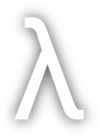Installation#
yay -S hyprland dolphin wofi hyprpaper alacritty
Normally if you were running on bare metal, you would start Hyprland with the Hyprland command. However, if running inside a VM you’ll need to disable hardware cursors and allow software rendering (hardware-based is broken atm on VMs).
So if you’re running a VM, create a file ~/starthypr.sh:
#!/bin/sh
export WLR_NO_HARDWARE_CURSORS=1
export WLR_RENDERER_ALLOW_SOFTWARE=1
exec Hyprland
Configuration#
Edit ~/.config/hypr/hyprland.conf. Comment out this line:
# autogenerated = 1 # remove this line to remove the warning
Monitors#
Find this line:
monitor=,preferred,auto,auto
and replace it with:
monitor=,1920x1080,auto,1
Set your resolution as desired.
Keybindings#
Modify your keybindings as desired. I tend to change this:
bind = $mainMod, Q, exec, kitty
bind = $mainMod, C, killactive,
to this:
bind = $mainMod, RETURN, exec, kitty
bind = $mainMod, Q, killactive,
Once you save the configuration, Hyprland will automatically apply it. So save and quit the editor now.
Wallpaper#
git clone https://gitlab.com/stephan-raabe/wallpaper.git
Create a file at ~/.config/hypr/hyprpaper.conf with:
preload = ~/wallpaper/tron_legacy1.jpg
wallpaper = ,~/.wallpaper/tron_legacy1.jpg
Save and exit text editor, then restart Hyprland.
Waybar#
sudo pacman -S waybar
cp /etc/xdg/waybar/config ~/.config/waybar
Edit ~/.config/waybar. uncomment:
"layer": "top",
Find the line:
"modules-left": ["sway/workspaces", ...]
and replace sway/workspaces with wlr/workspaces. Save and close the file.
Install ttf-font-awesome:
sudo pacman -S ttf-font-awesome
Start Waybar:
waybar
Now stop waybar. Let’s configure Hyprland to start it for us. Edit ~/.config/hypr/hyprland.conf.
exec-once = waybar & hyprpaper
Save and exit. Then restart Hyprland.