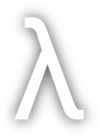New DaVinci Resolve User!#
I recently switched to DaVinci Resolve Studio for my video editing needs. I was previously using FinalCut Pro on the Mac and, while I enjoy the workflow, I mostly use Linux these days and wanted to see if I could move my video workflow over to Linux as well.
There are a myriad of video tools on Linux, but none quite so good as DaVinci Resolve.
Codec Support#
There are two flavors of DaVinci Resolve: Free and Studio. Free does not support h264/h265. Studio does.
Originally I installed the free version to try it out. It worked well, but I wanted to be able to use h264/h265, so I paid for a Studio license, then downloaded the Studio version 19.0.1.
Troubleshooting after installation#
If right after installation you find DR won’t start up, try launching it from the terminal by executing /opt/resolve/bin/resolve. If you see this error:
./resolve: symbol lookup error: /lib64/libpango-1.0.so.0: undefined symbol: g_string_free_and_steal
It’s because DR ships with outdated glib libraries. Just delete these libraries from the DR folder:
cd /opt/resolve/lib/
rm libglib-2.0.so* libgio-2.0.so* libgmodule-2.0.so*
After that, DR should start just fine.
Resolve 19.0.1 license activation is broken#
The license activation feature wouldn’t work for me on Arch Linux with DaVinci Resolve Studio 19.0.1. I put my key in, but it kept telling me “Cannot validate license key, please try again later.”
After putting in a support ticket with BlackMagic Design, they’re not sure what’s causing this, but they know there’s a problem with activation in version 19.0.1 on Linux.
I then found people on forums saying that 19.0 worked. So I downgraded to 19.0, and then the activation worked. Next, I upgraded to 19.0.1, chose the reinstall option, and 19.0.1 kept my license activation intact. On Arch, the license data is stored in /opt/resolve/.license/.
If you had to remove the glib libraries in the previous section, make sure you do so again after installing 19.0 and upgrading to 19.0.1, as that installation process will replace them again.
h264/h265 still not available in Studio?#
If you bought a license, downloaded and installed Studio, activated it, and you’re still not seeing h264/h265 as export options, it’s probably because - like me - you previously tried out the free edition. The free edition puts files in ~/.local/share/DaVinciResolve/ which causes problems with the Studio edition’s codec registration. Simply quit DaVinci Resolve, delete the ~/.local/share/DaVinciResolve/ folder, and restart DaVinci Resolve Studio, and it should re-initialize properly.
After doing all that, my Studio edition is now working, and allows for exporting to h264/h265.